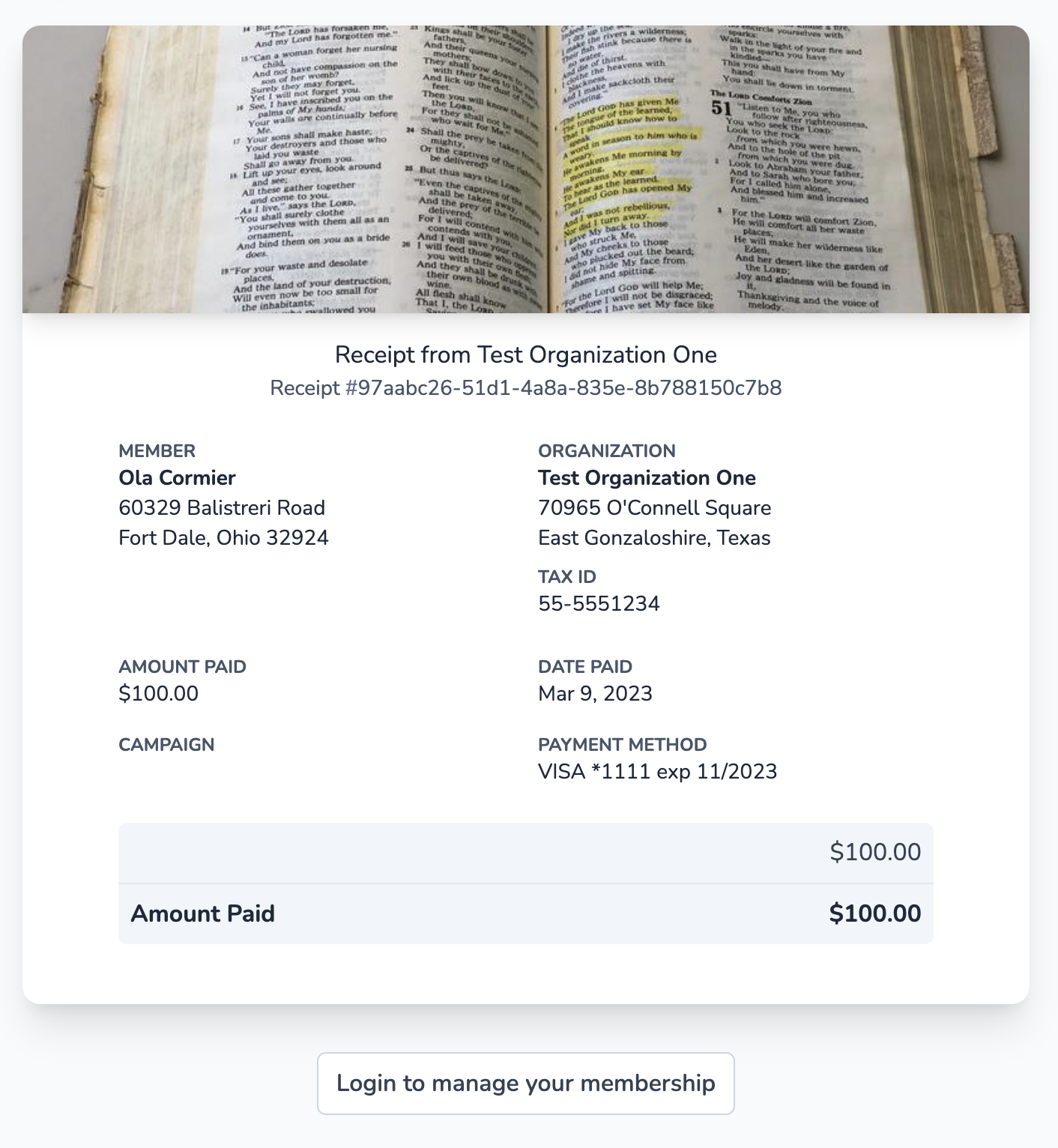MemberDrive offers several ways to help you support your favorite organizations, causes, and creators:
- One-time donations
- Memberships (recurring donations)
- Pledges
One-Time Donations
A one-time donation is just that: a payment that you make that only happens one time. You can make a payment using any of the payment methods that the organization supports:
- Credit card
- Bank Account (ACH)
- Apple Pay
- Google Pay
Here’s how to make a one-time payment:
Find your organization
If you know your organization’s web address (maybe they sent you a link), you can go directly there.
If you don't then no problem! Go to memberdrive.org and click “Explore MemberDrive”. Find your organization or campaign in the list and click on it.
Select your campaign
Some organizations have more than one campaign. If that's the case, click on “Campaigns” from the organization’s navigation, and then click on the campaign that you want.
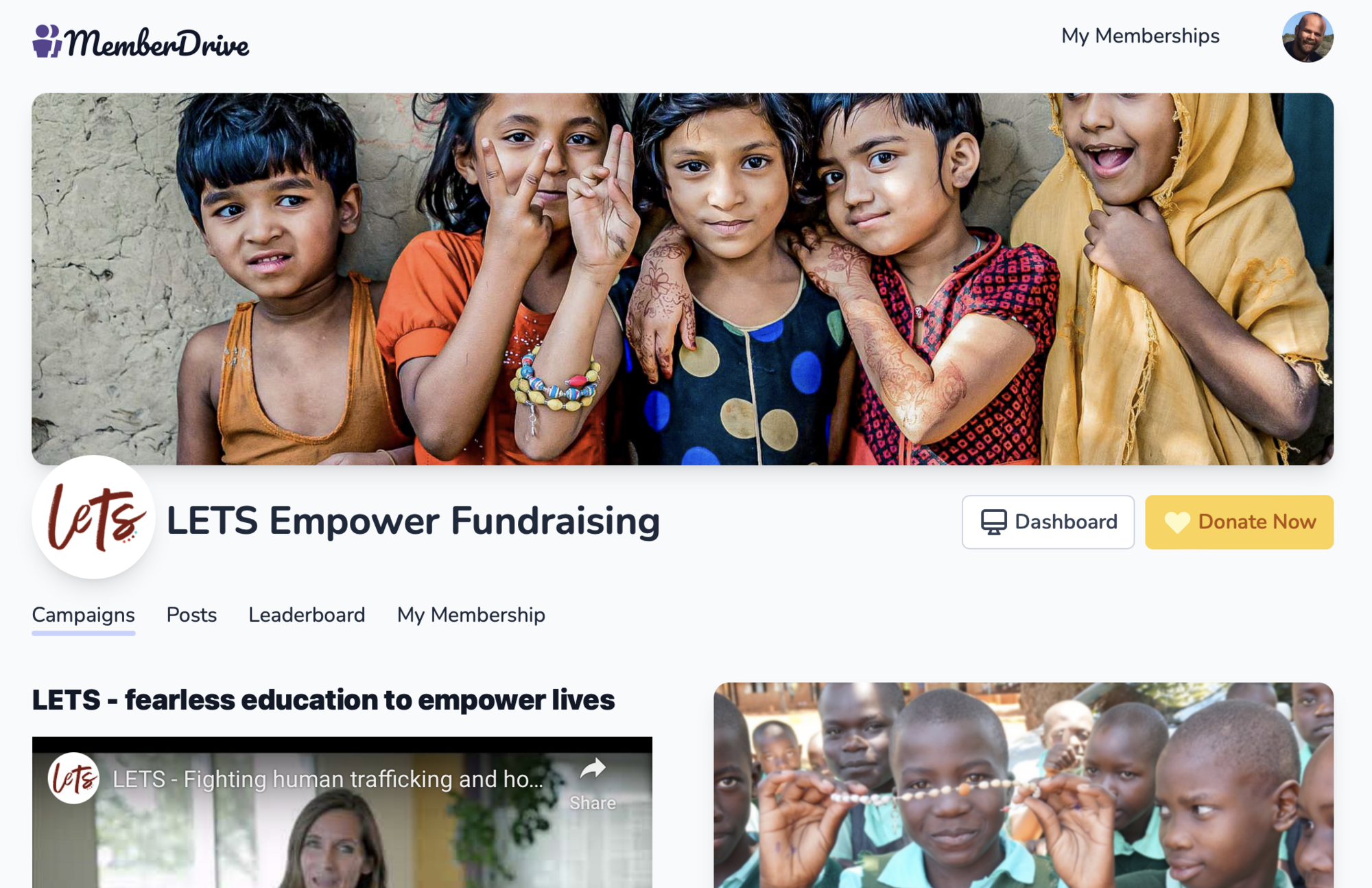
Click the Donate Now button. Some organizations have suggested donation amounts. You can click one of these, or click the Donate Now button to enter your own custom amount.

The first step of the donation form asks you to confirm your amount. To make a one-time donation, be sure to select "One time" from the frequency drop-down menu. Then click the "Next" button.
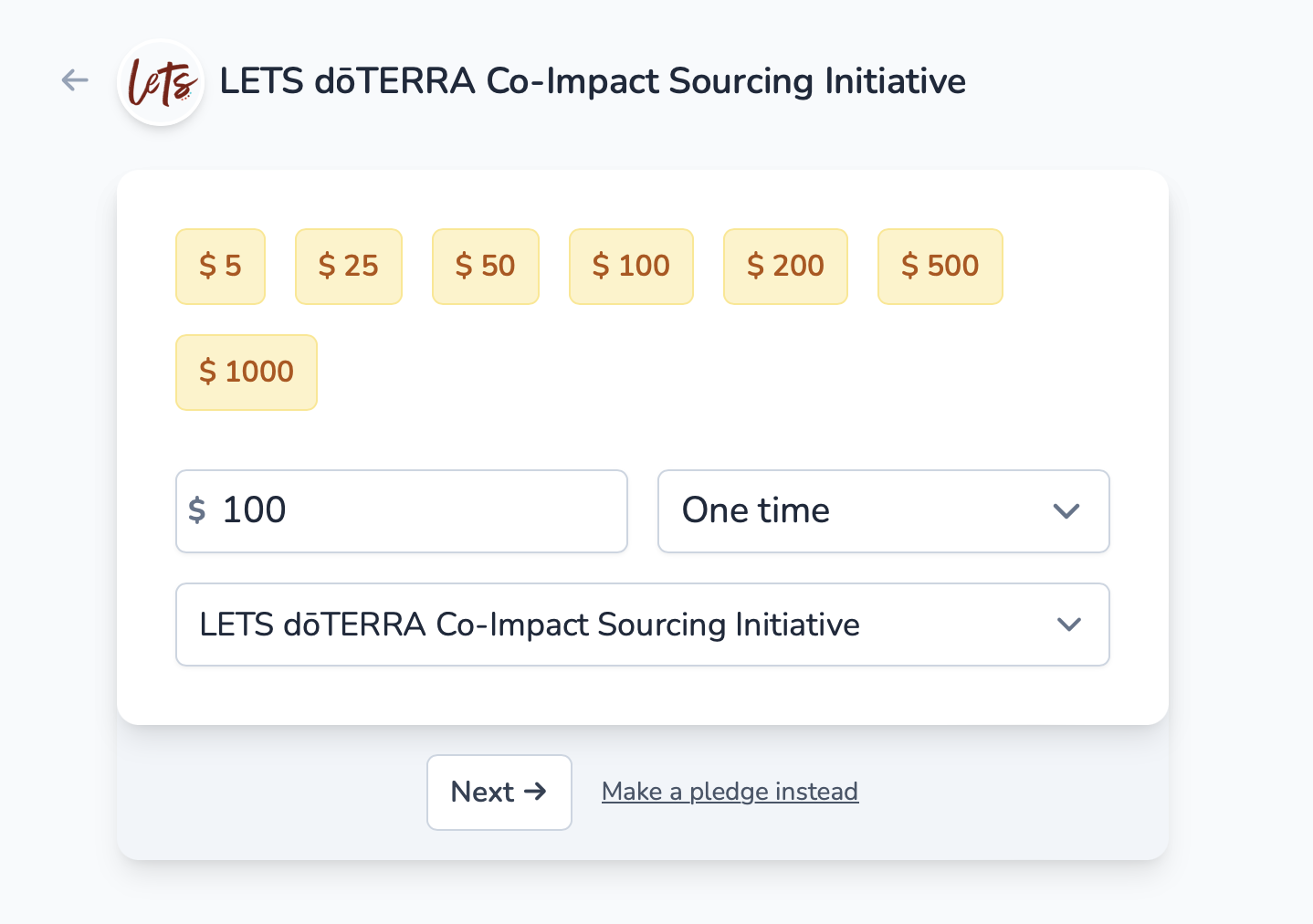
On the next screen you can enter your name and contact information.
Your email address is used to login to MemberDrive, so be sure to enter it correctly!
Address
Most organizations require this information. This is so that they can issue receipts in case your organization is tax deductible.
Referred by
If someone referred you to this campaign, you can type their name in this field. That way they'll get credit on the Leaderboard!
Now click "Proceed to Payment".
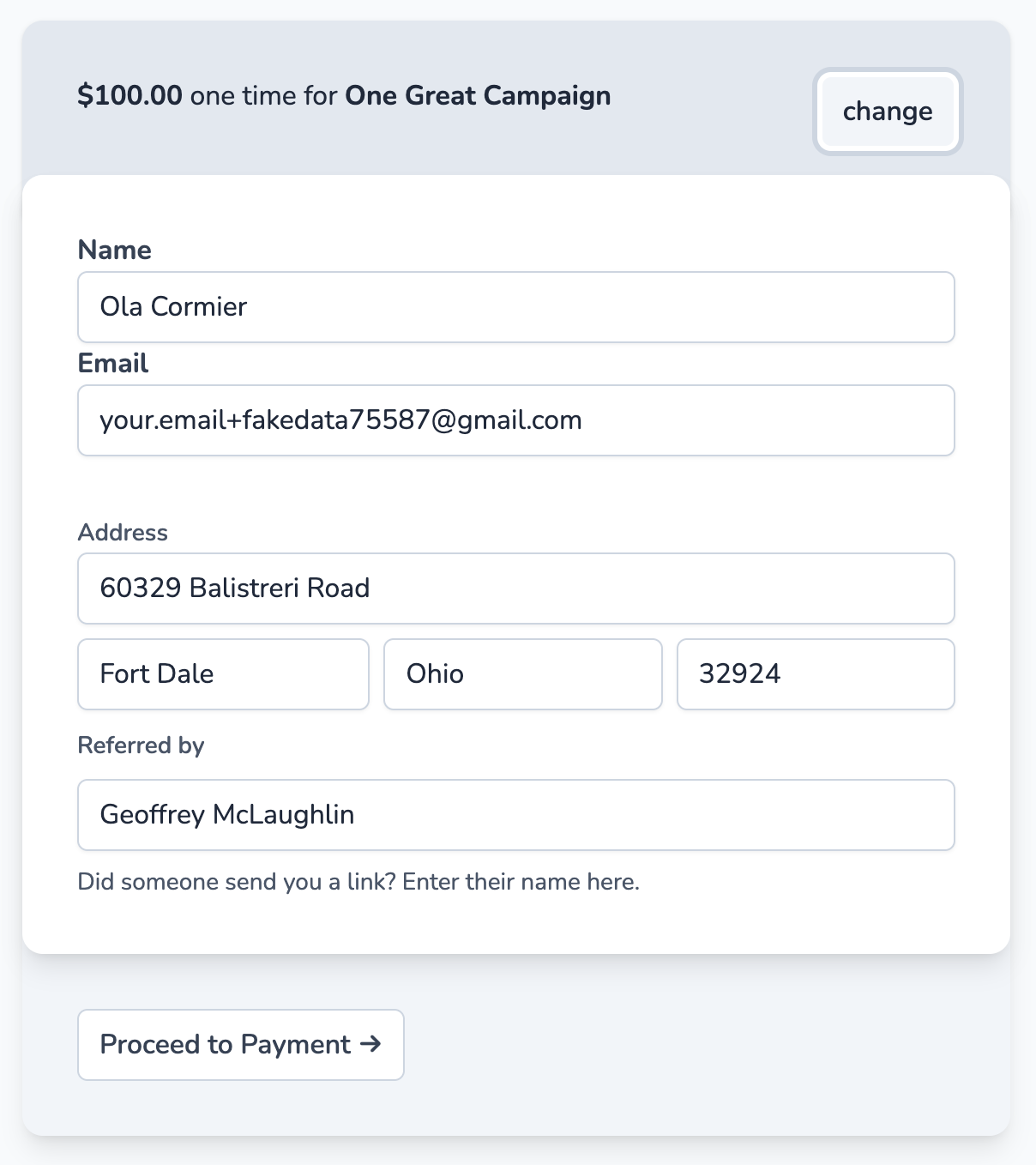
On the payment screen you can select your payment method. You can select any payment method that the organization supports. This might be credit card, bank account (ACH), Google Pay, Apple Pay, or Bitcoin.
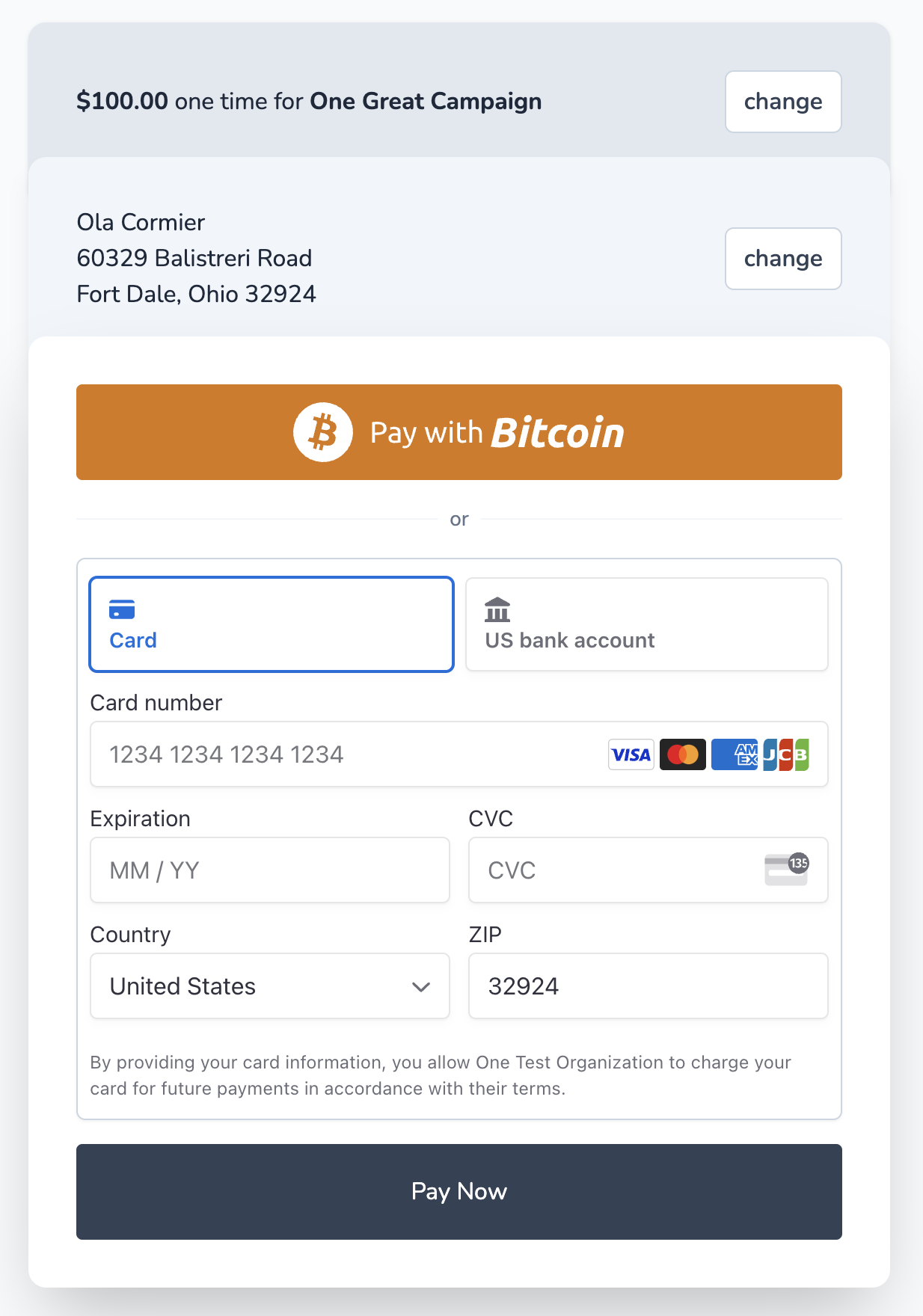
Receipt That's it! If your payment was successful, your receipt will be displayed.