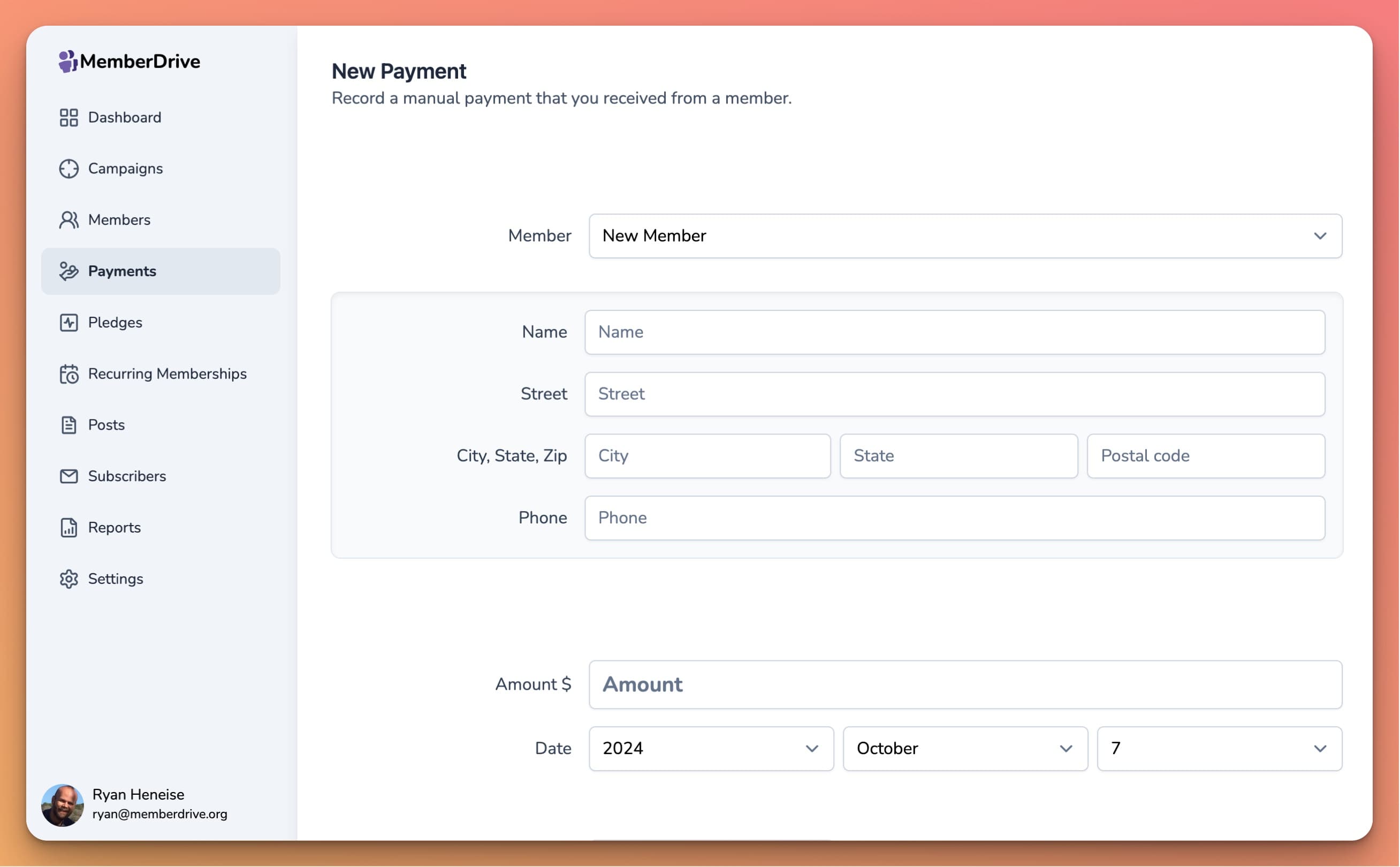How to record a manual donation
Sometimes a donor will give you a donation in person, by check, or through another method that doesn't involve MemberDrive. You can still record these donations in MemberDrive so that they show up in your reports and your donor's history. Here's how:
- First, login to MemberDrive.
- Navigate to your organization's page
- Click on your profile icon in the top-right corner of the screen.
- Click My Organizations
- Scroll down until you see your organization listed under "Admin Organizations"
- Click "Dashboard"
After you're logged in, there are two ways to record a new donation:
For a brand-new member
- Click "Payments" in the left-hand navigation.
- Click "New Payment" in the search bar.
- Enter the member's name, address, and other information.
- Enter the amount, date of the donation, and check number, if applicable.
- Choose a campaign to apply the donation.
- Enter any internal notes (these will not be visible to the donor).
- Choose a status. In most cases, you can leave this as "Paid".
- Click Save Payment
For an existing donor
- Click "Members" in the left-hand navigation.
- Enter the member's name (or part of their name) in the search bar.
- Click on the member's name.
- If you need to update their contact information, click "Update member" and enter the updated information.
- Click "New Payment"
- Enter the amount, date of the donation, and check number, if applicable.
- Choose a campaign to apply the donation.
- Enter any internal notes (these will not be visible to the donor).
- Choose a status. In most cases, you can leave this as "Paid".
- Click Save Payment