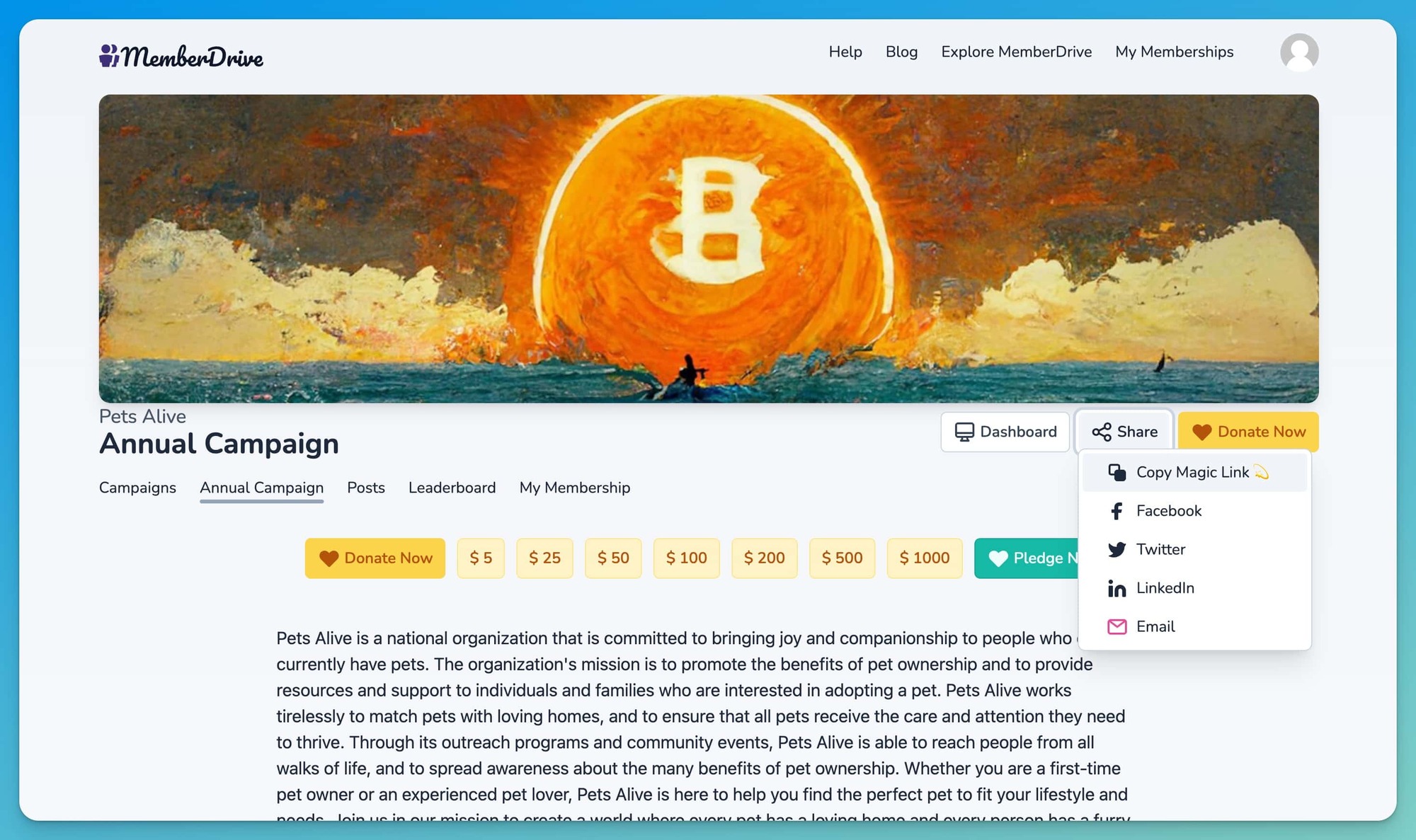Get up and running fast!
Start here: https://memberdrive.org/signup
First things first, sign up for a MemberDrive account. You'll need to enter your organization's name, your name, and your email address. That's all we need to get you started.
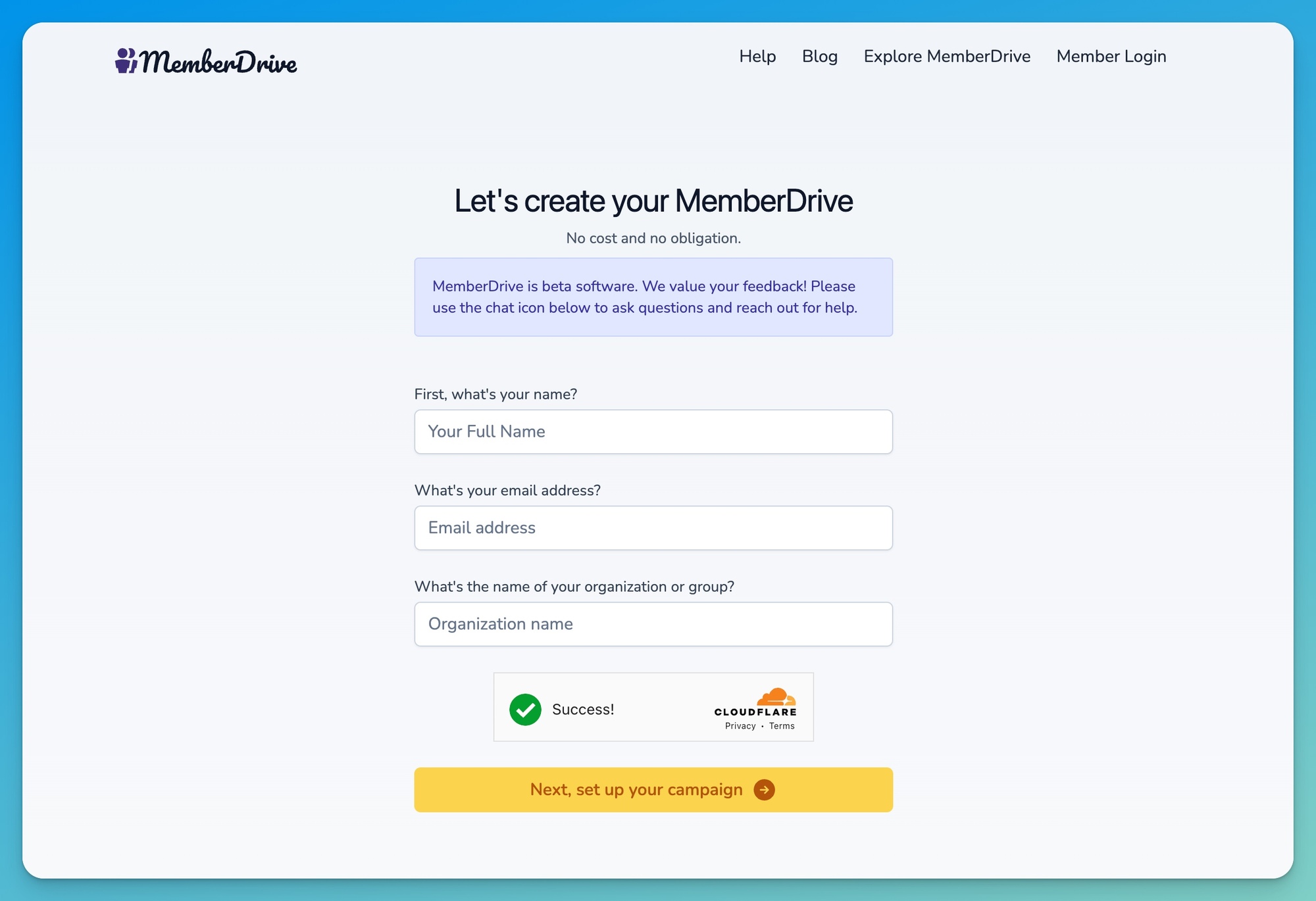
Welcome! After you sign up you'll see a welcome screen with quick links to help you get started. You can get back to this page any time by clicking Dashboard, then Quick Start.
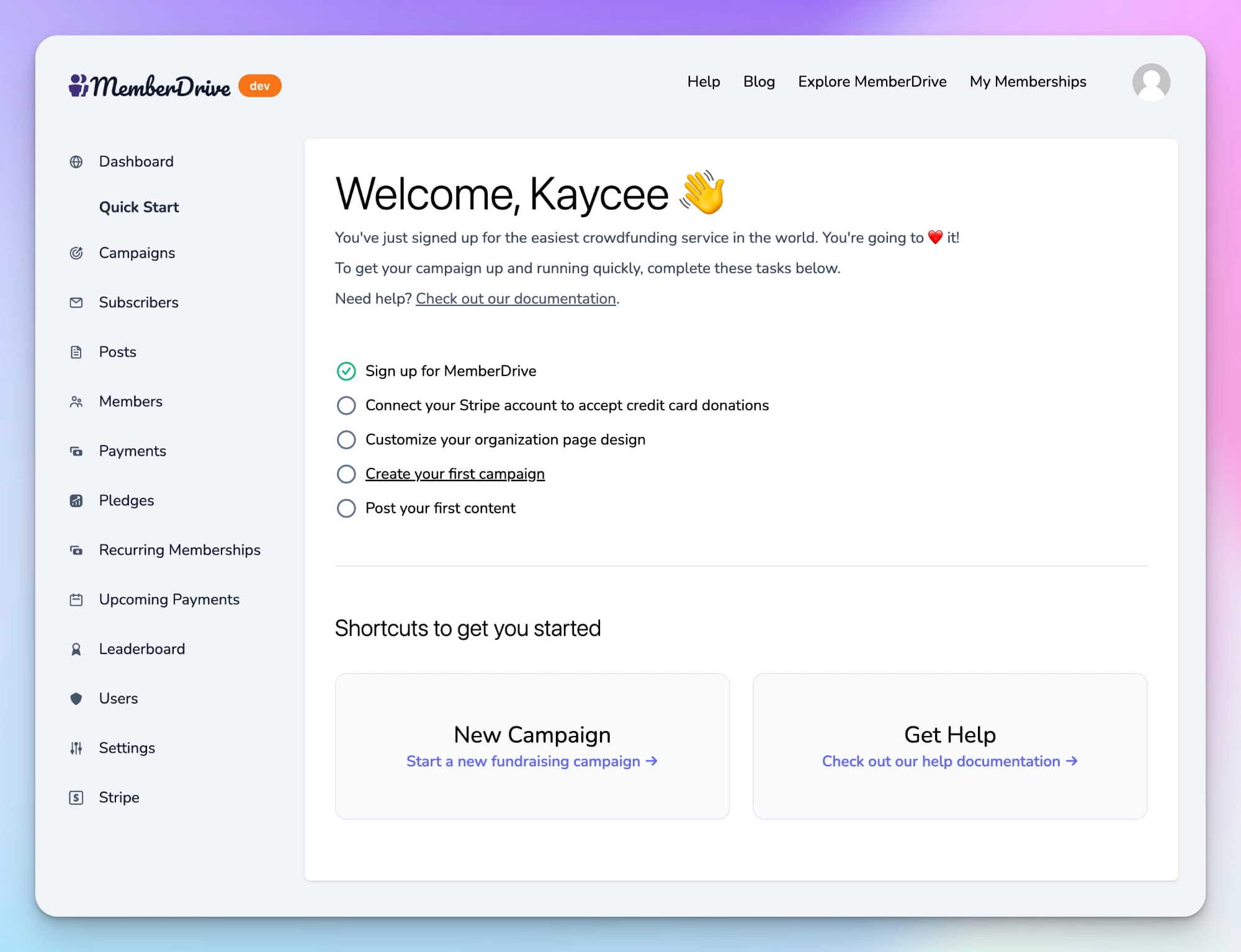
Create your first campaign
To create your first campaign, click the "New Campaign" button. On the next screen, enter a name for your campaign. The About section is your opportunity to tell your audience everything they need to know about your campaign.
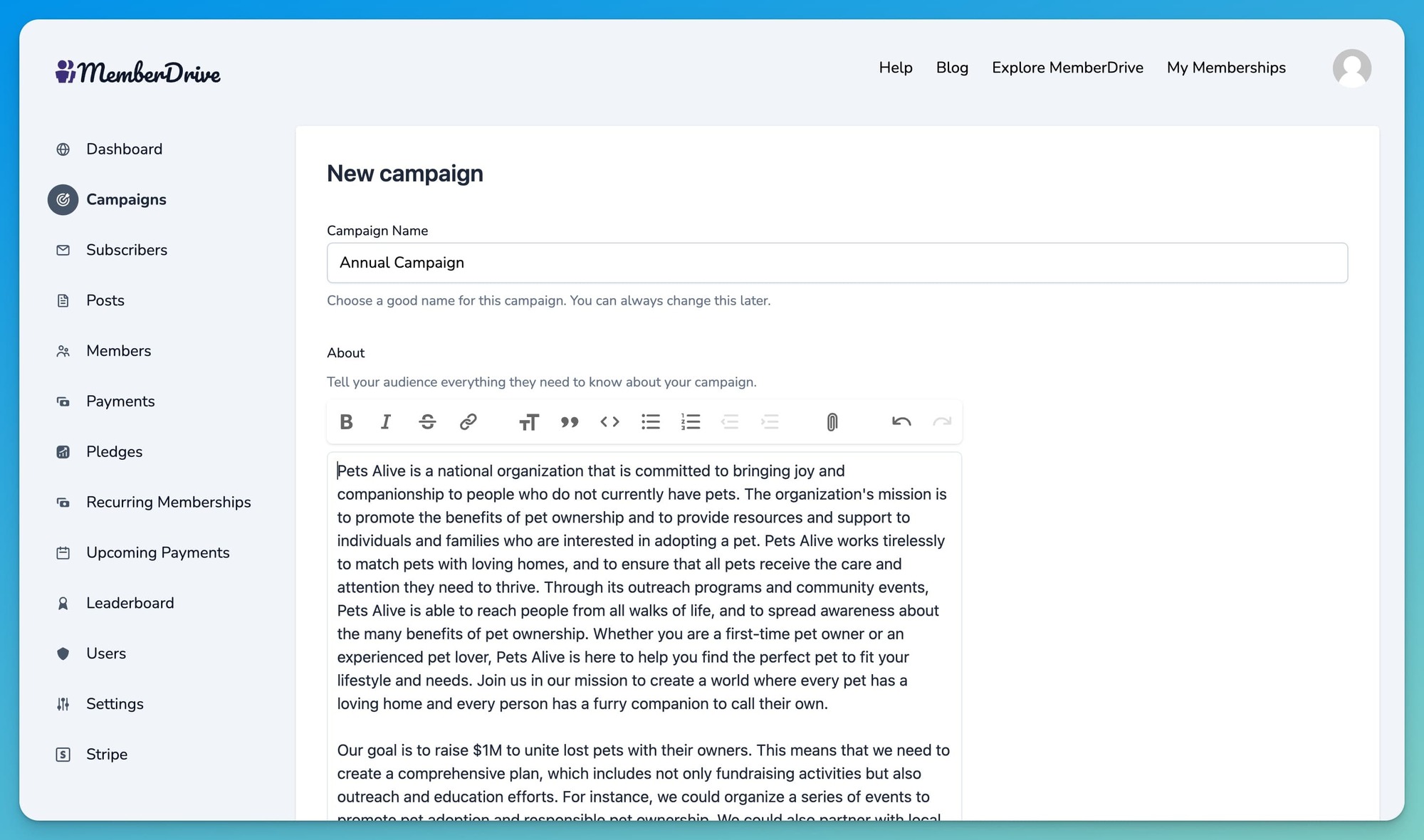
Your campaign isn't published yet. After you create your campaign you'll be taken to a preview of the draft campaign. You can see how it will look to your members.
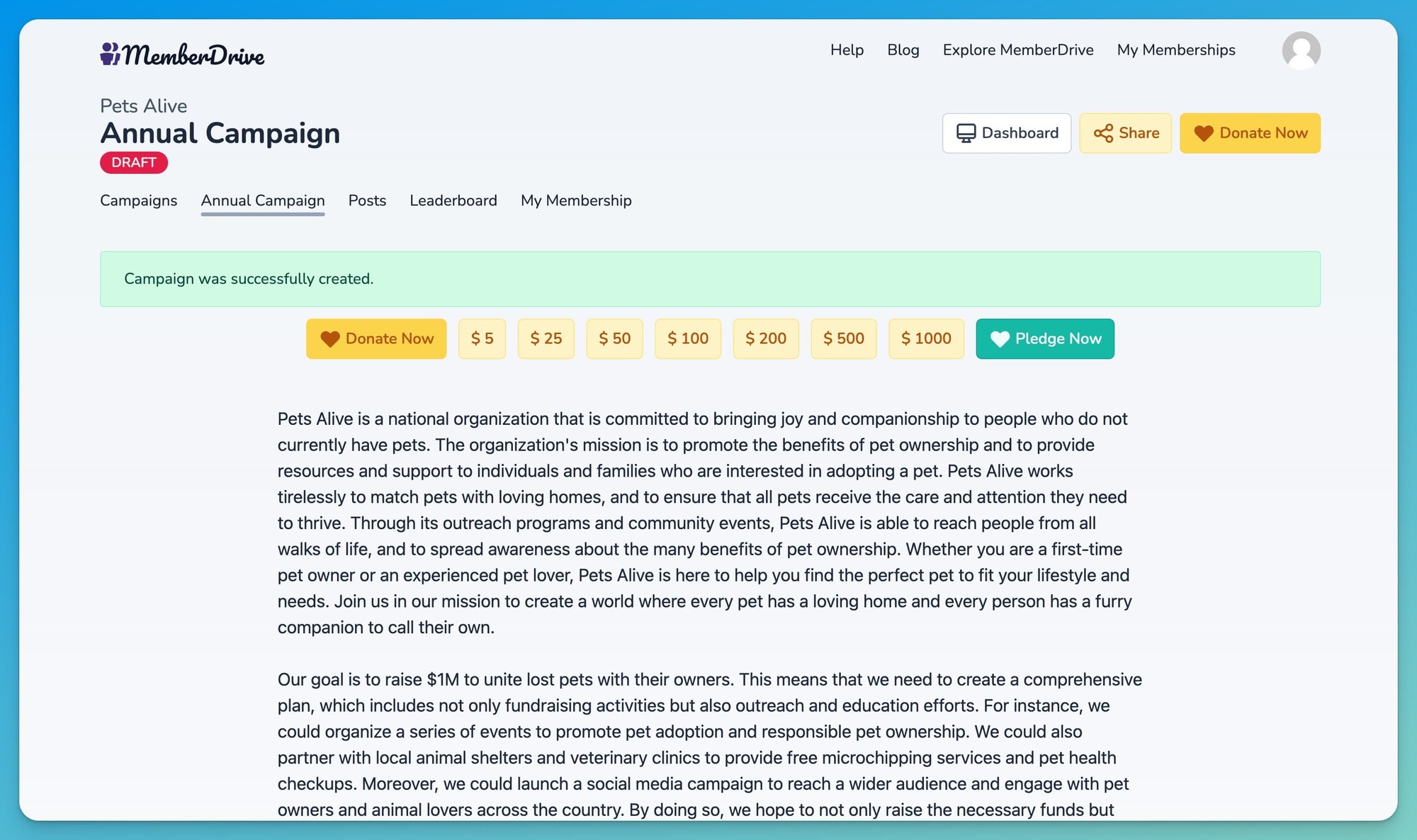
Connect Stripe
It's not much good having a campaign without a way to accept payments. Fortunately, that's easy to set up.
- Connect your Stripe account
Stripe is a third-party service that lets you accept credit card and bank payments. - Connect BTCPay Server (coming soon)
BTCPay Server lets you accept Bitcoin donations directly to your own wallet with no third-party.
Upload Your Logo
To upload your logo, go back to Dashboard > Quick Start and click on "Upload your logo". You can either drag and drop your logo into the web page, or click "Upload a new logo" and select the graphic file from your computer. Your logo file can be a JPG, GIF, or PNG image. When you're happy with it, click "Save Organization Settings".
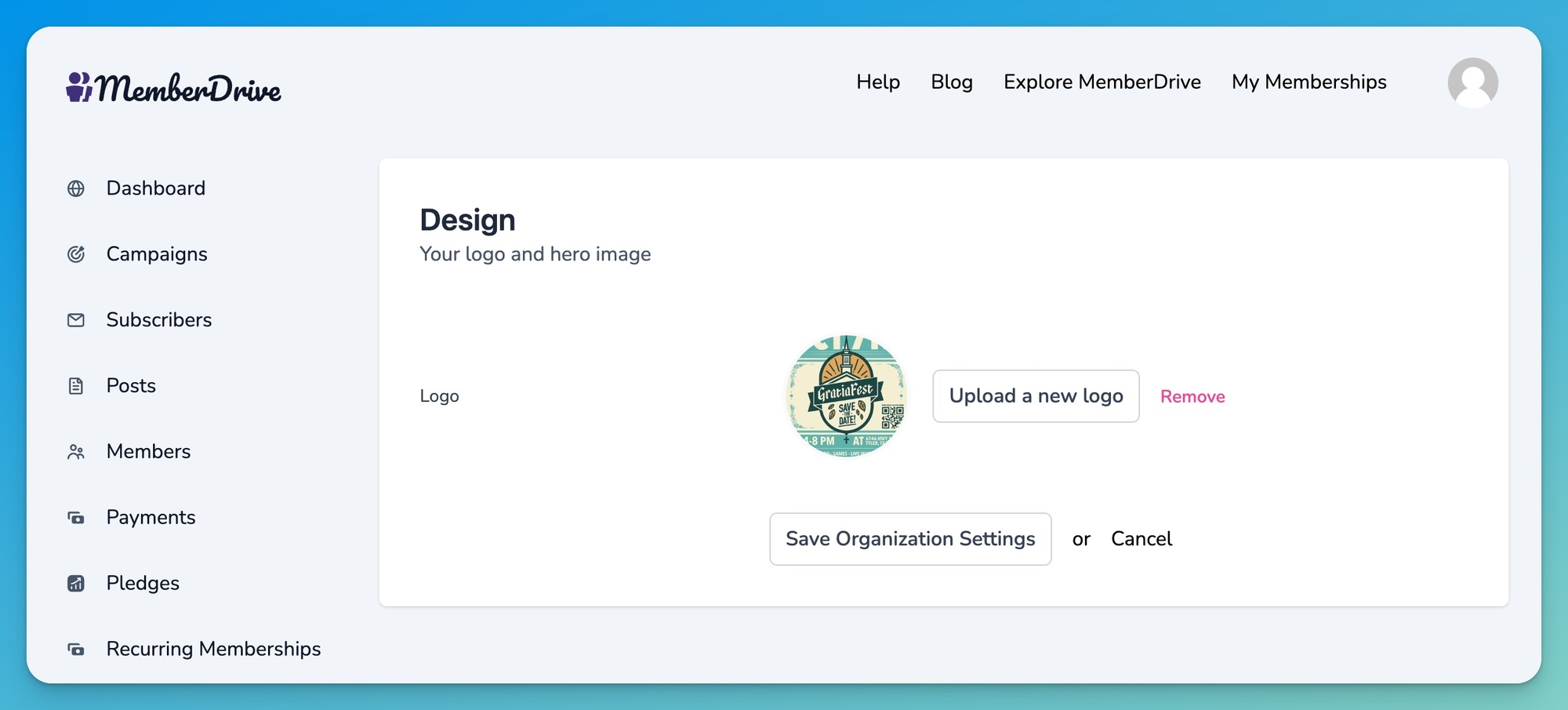
Upload Your Campaign Header (optional)
You can add interest to your campaign page by customizing the header image. Go back to your Dashboard, then click "Campaigns" in the navigation menu. Click on your campaign, then click "Design" in the navigation. You can either drag and drop your header into the web page, or click "Upload a new logo" and select the graphic file from your computer.
A few things to keep in mind:
- Horizontal images work best.
- There are no requirements for the dimensions of your header image, but it will be wider than it is tall.
- Higher-resolution images look best
- The image will automatically resize to fill the space.
- Your logo file can be a JPG, GIF, or PNG image.
- Images with text in them may look pixelated or cut off on some screens.
When you're happy with it, click "Update Campaign".
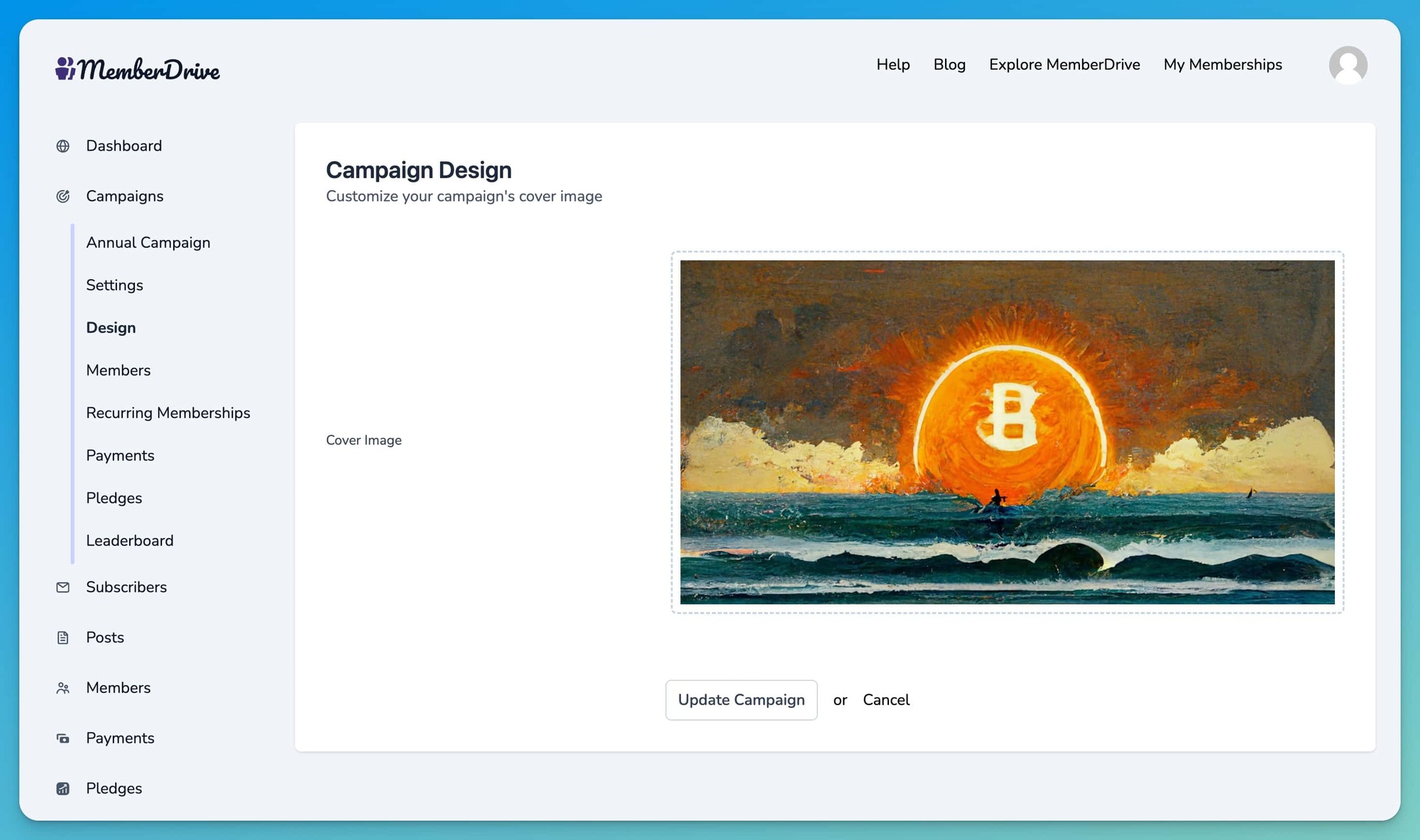
Publish Your Campaign
When you're happy with your campaign, it's time to publish it for the world. Go back to your Dashboard and click on your campaign, then click "Edit". Check the box for "Published" and then click "Update Campaign" at the bottom of the page. Then click "Preview" to go to your live campaign page.
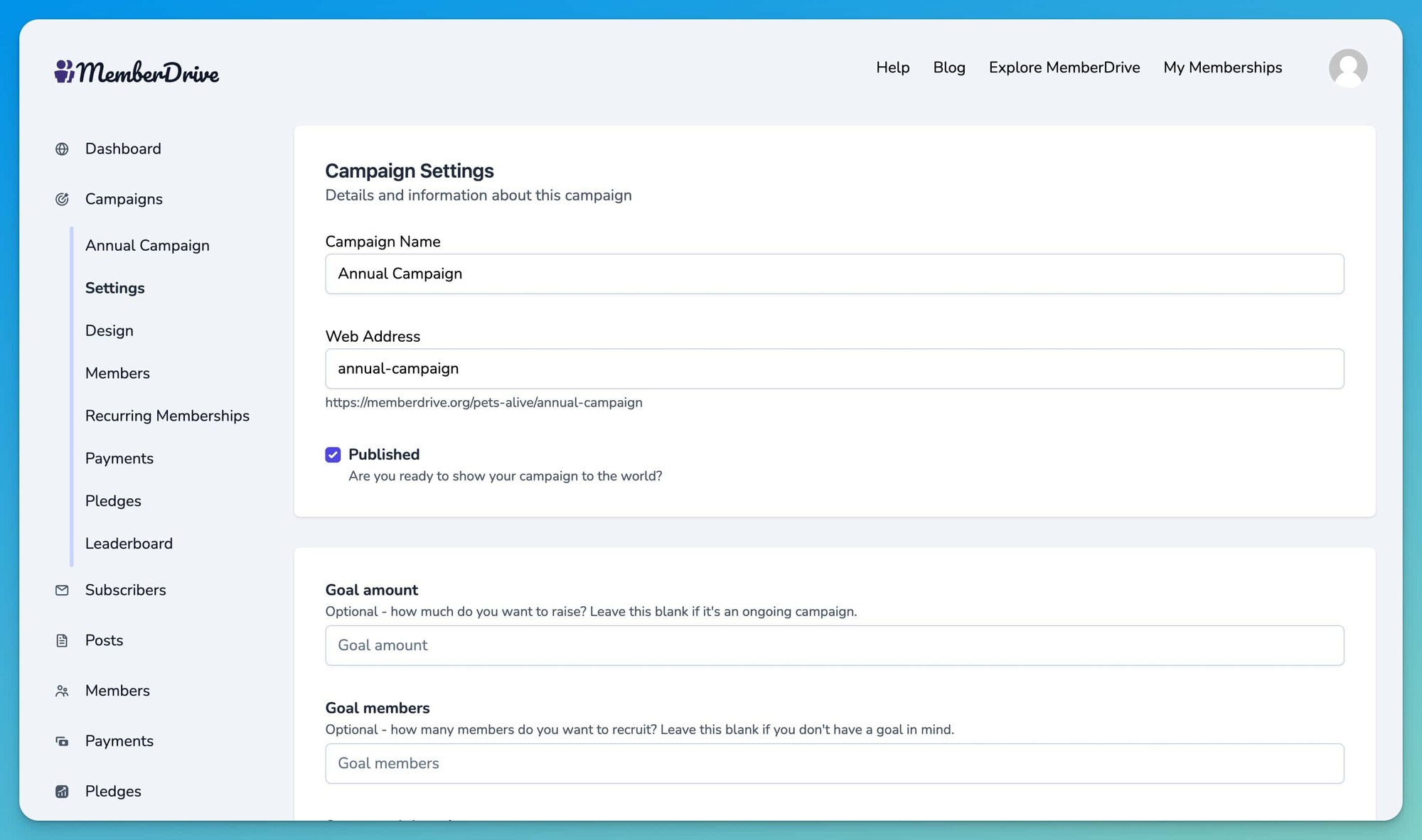
Share Your Campaign!
Now it's time to share your campaign with the world! Click the Share button, and you can copy your magic link, post to social media, and more.