MemberDrive gives you lots of control over your own giving. You can manage your recurring donations, change your payment schedule, and even cancel or change upcoming payments.
First, login to your account on MemberDrive. Your donations are linked to your email address, so be sure to use the same email address that you used to donate.
After you login, you'll see your "My Memberships" page.
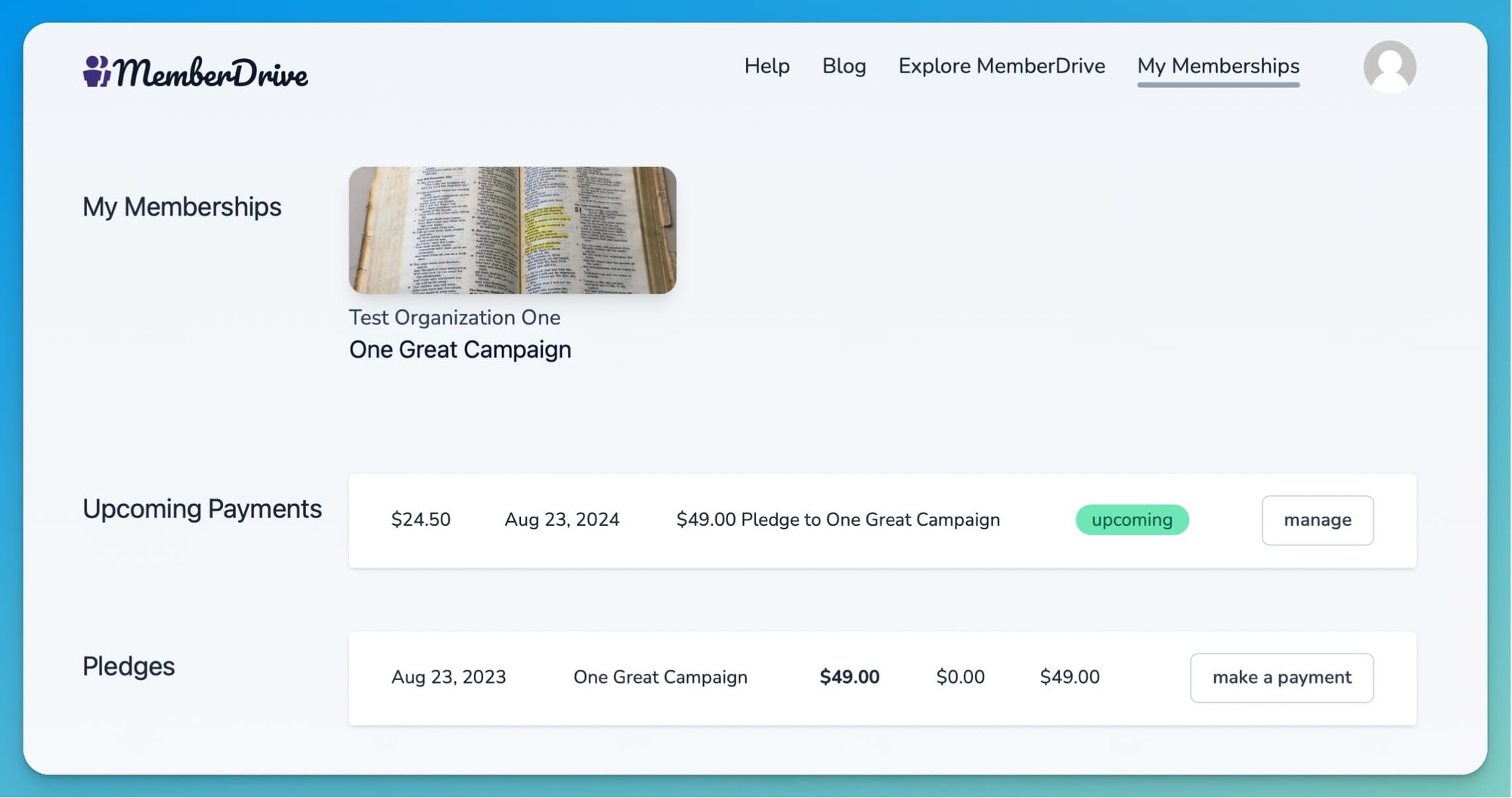
Look for the row labeled "Upcoming Payments". You should see your next upcoming payment listed there. Click on the row to open it. The next screen will show you information about your upcoming payment, including the amount, scheduled payment date, and payment method.
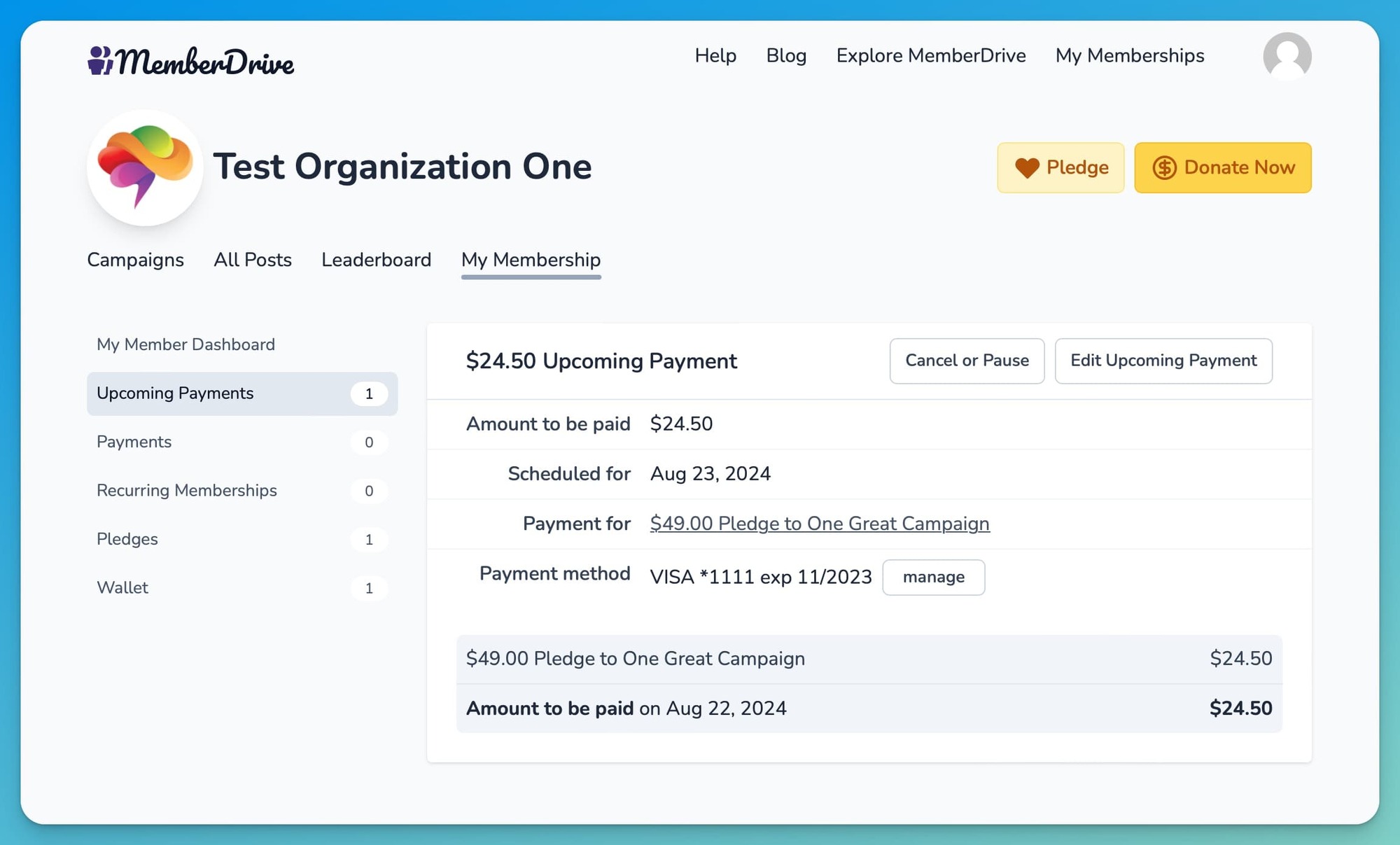
Change Payment Date or Amount
You can change the date or amount of your next scheduled payment.
To change the date or amount, click "Edit". From here, you can:
- Change the amount of this upcoming payment.
- Choose a different date for your upcoming payment to be paid.
To change the date of this upcoming payment, click on the "Due at" field and select a new date from the menu.
Changing the date will also change the date of your recurring donation going forward. For example, if your donation was scheduled for the 5th day of the month, and you change it to the 15th, then future monthly recurring donations will be on the 15th.
To change the amount, simply enter a new amount in the Amount field.
When you are happy with your changes, click "Update Upcoming Payment.
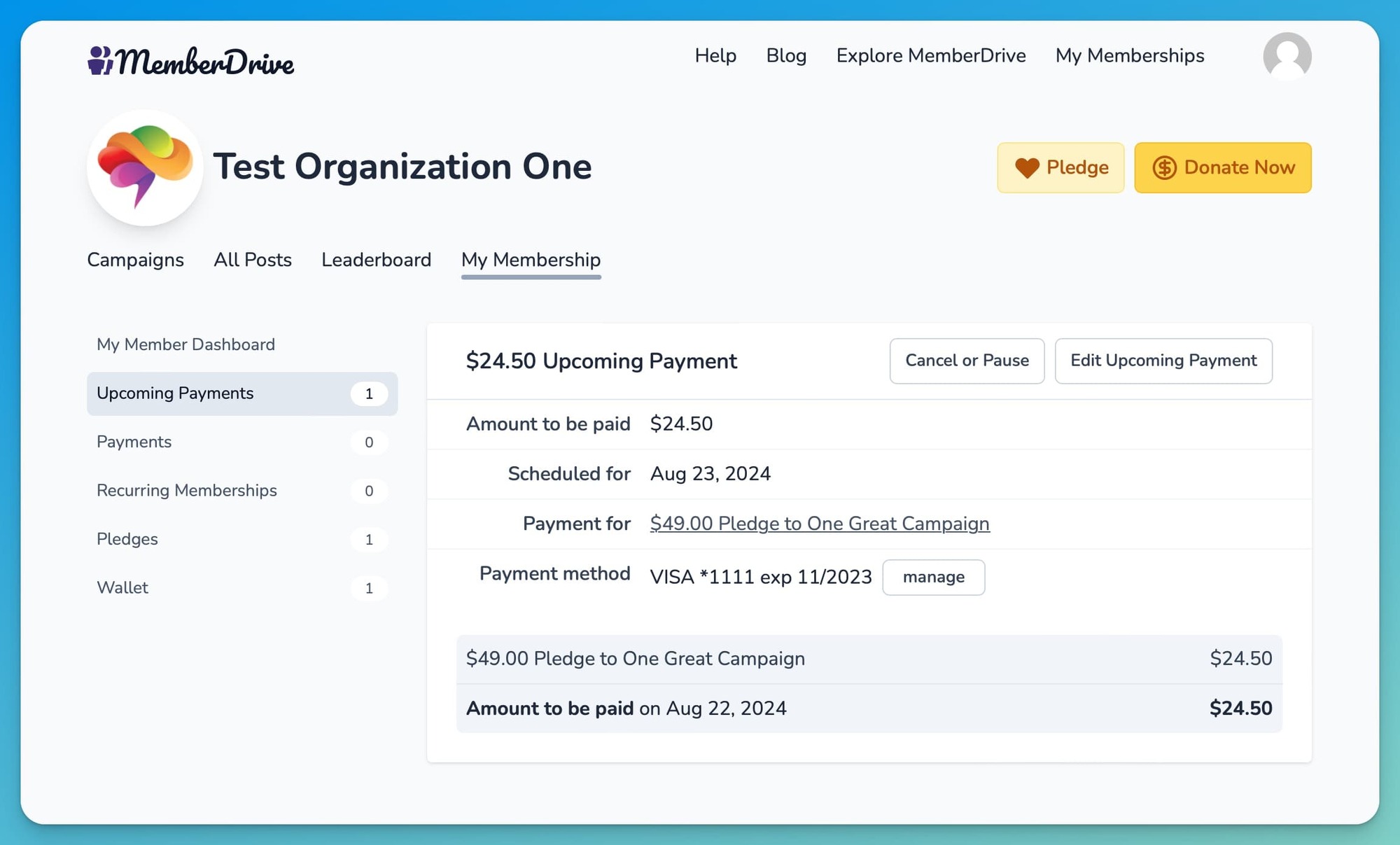
Cancel Upcoming Payment
You can cancel your upcoming payment. Depending on whether your upcoming payment is for a pledge or a membership, you may see different options.
Click on your Upcoming Payment to open it. Then click "Cancel or Pause".
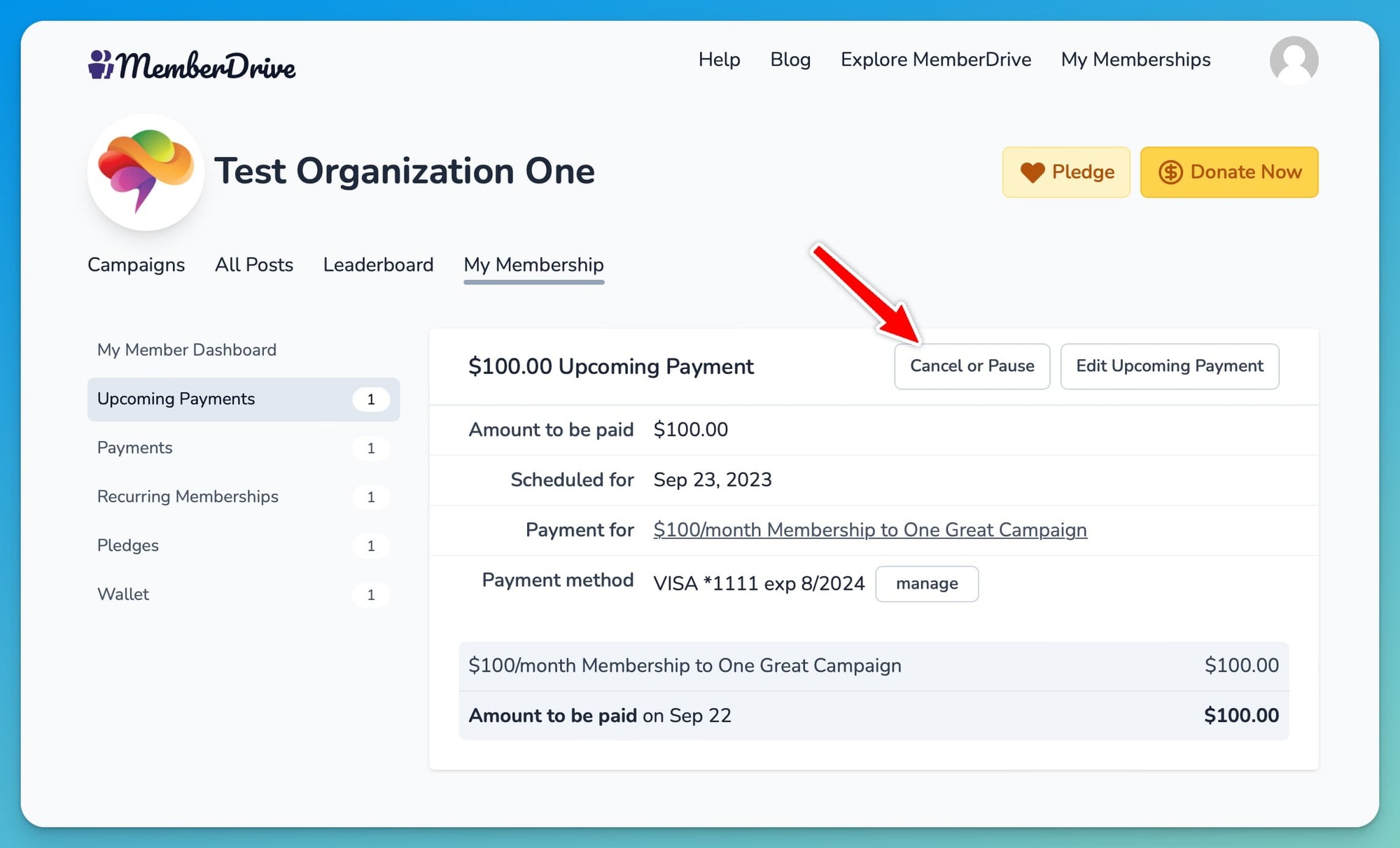
Still need help? We're happy to help. Just use the chat icon in the lower-right of this window, or email us at hello@memberdrive.org.